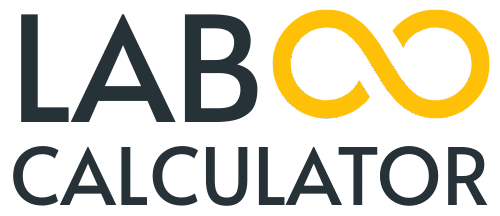When working with data in Excel, understanding the reliability of your sample is crucial. This is where the concept of standard error comes into play. It helps you assess how accurately your sample mean represents the true population mean.
In data analysis, having the right tools is essential. Excel provides various methods for analysis, from basic formulas to advanced tools, making it easier to work with your data and determine the standard error.
Key Takeaways
- Understand the concept of standard error and its importance in statistical analysis.
- Learn how to assess the reliability of your sample data using Excel.
- Discover the different methods available in Excel for calculating standard error.
- Understand how standard error differs from other statistical measures.
- Confidently interpret the results of your standard error calculation.
Understanding Standard Error
To make informed decisions based on data, it’s crucial to understand the concept of standard error. The standard error calculation provides valuable insight into the likely deviation of the mean value of a sample dataset from the overall mean value of the larger data population under evaluation.
What Is Standard Error?
Standard error is a statistical measure that quantifies the variability or uncertainty in a sample statistic, such as the mean. It represents the standard deviation of the sampling distribution of a statistic, giving you insights into the reliability of your data. In essence, standard error helps you understand how accurately your sample mean represents the true population mean.
Why Standard Error Matters in Data Analysis
Standard error plays a vital role in data analysis as it helps determine the confidence you can have in your sample’s accuracy. A smaller standard error indicates that your sample mean is closer to the population mean, thereby increasing the reliability of your data analysis. For instance, in a scenario where a company aims to gauge customer satisfaction ratings, the standard error calculation aids in assessing how closely the sampled information aligns with the broader sentiment of all customers.
| Key Aspects | Description |
|---|---|
| Definition | Standard error measures the variability of a sample statistic. |
| Importance | Helps assess the reliability of the sample mean in representing the population mean. |
| Impact of Sample Size | A larger sample size generally results in a smaller standard error. |
- You can rely on standard error to gauge the variability of your sample mean.
- It helps in establishing confidence intervals and margins of error when making inferences about populations.
- Standard error is crucial for assessing data reliability in various research contexts.
Standard Error vs. Standard Deviation
Understanding the nuances between standard error and standard deviation is crucial for accurate data analysis. While both measures are used to describe variability, they serve distinct purposes in statistical analysis.
Key Differences Explained
Standard deviation measures the spread of individual data points within a sample, indicating how much the data points deviate from the mean. On the other hand, standard error measures the precision of the sample mean, indicating how accurately it represents the true population mean. As
“The standard error of the mean is a measure of the variability of the sample mean.”
, it’s calculated by dividing the standard deviation by the square root of the sample size, making it always smaller than the standard deviation.
When to Use Each Measure
You should use standard deviation to describe the variability within your data, whereas standard error is used to indicate how well your sample represents a population. For instance, if you’re analyzing the average height of a sample of people, standard deviation will give you an idea of how spread out the heights are, while standard error will tell you how accurately your sample mean represents the true average height of the population.
The Formula for Calculating Standard Error
To grasp the concept of standard error, it’s vital to break down its formula and understand its components. The standard error of the mean is a measure of how much the means of samples might differ from the mean of the population. This is crucial in statistical analysis as it helps in understanding the reliability of your data.
Breaking Down the Standard Error Formula
The formula for calculating the standard error (SE) is given by SE = σ/√n, where σ represents the standard deviation of the sample, and n is the sample size. This formula indicates that the standard error is directly related to the standard deviation and inversely related to the square root of the sample size. By dividing the standard deviation by the square root of the sample size, you get a measure of the variability of the sample mean.
Variables You Need to Know
To apply the standard error formula, you need to understand its variables. The standard deviation (σ) measures the amount of variation or dispersion in your data set. The sample size (n) is the number of observations in your sample. In Excel, you can calculate the standard deviation using the STDEV.S function and determine the sample size by counting the number of data points. Understanding these variables is key to accurately calculating the standard error.
- The standard error formula is SE = σ/√n, where σ is the standard deviation and n is the sample size.
- Dividing by the square root of the sample size adjusts for the sample size’s effect on the variability of the mean.
- Changes in sample size significantly affect the standard error; larger samples produce smaller standard errors.
How to Calculate Standard Error in Excel Using Basic Formulas
Excel provides an efficient way to calculate standard error using basic formulas. To do this, you’ll need to follow a series of steps that help you understand and compute the standard error of your dataset.
Step1: Prepare Your Data
To start, ensure your data is organized in a spreadsheet with each data point in a separate cell. This makes it easier to perform calculations and reduces the chance of errors. “Proper data organization is key to accurate calculations,” as it allows you to leverage Excel’s functions effectively.
Step2: Calculate the Standard Deviation
Next, you’ll need to calculate the standard deviation of your dataset. You can do this using the =STDEV.S() function in Excel, which computes the sample standard deviation. This step is crucial because the standard deviation is a component of the standard error formula. For example, if your data range is A1:A10, you would use =STDEV.S(A1:A10).
Step3: Determine the Sample Size
After calculating the standard deviation, determine your sample size by counting the number of data points. Excel’s COUNT() function makes this easy. For instance, =COUNT(A1:A10) gives you the number of cells in the range A1:A10 that contain numbers.
Step4: Apply the Standard Error Formula
Finally, calculate the standard error by dividing the standard deviation by the square root of the sample size. You can combine the necessary functions into a single formula: =STDEV.S(A1:A10)/SQRT(COUNT(A1:A10)). This formula efficiently computes the standard error, giving you insight into the variability of your sample mean.
Using Excel’s Data Analysis ToolPak for Standard Error
For a more efficient approach to calculating standard error, consider Excel’s Data Analysis ToolPak. This powerful tool simplifies statistical analysis, including standard error calculation, by reducing the number of manual steps required.
Enabling the Data Analysis ToolPak
To start using the Data Analysis ToolPak, you first need to ensure it’s enabled in your Excel. You can do this by going to the “File” tab, selecting “Options,” and then “Add-ins.” From there, you can manage your add-ins and enable the Analysis ToolPak.
Generating Descriptive Statistics
With the Data Analysis ToolPak activated, you can calculate the standard error by entering your sample data into a column, accessing the “Data Analysis” tool, and selecting “Descriptive Statistics.” You’ll need to configure the input and output ranges and check the “Summary Statistics” box to include standard error in the results.
Interpreting the Results
The output will provide a comprehensive statistical summary, including the standard error, mean, median, and standard deviation. Understanding these metrics is crucial for interpreting your data accurately. For instance, a smaller standard error indicates that the sample mean is more precise.
| Statistic | Value |
|---|---|
| Mean | 25.4 |
| Standard Error | 1.2 |
| Median | 24.8 |
| Standard Deviation | 4.1 |
By leveraging the Data Analysis ToolPak, you can efficiently obtain the standard error and other valuable statistics, making it easier to analyze your data and draw meaningful conclusions.
Creating Visual Representations with Standard Error Bars
Standard error bars provide a clear visual representation of data variability and sample precision, making them a valuable addition to Excel charts. By incorporating standard error bars into your graphs, you can effectively communicate the reliability of your data.
Adding Standard Error Bars to Charts
To add standard error bars to your Excel charts, start by creating a chart from your data. Select the data range, go to the Insert tab, and choose the desired chart type. Once your chart is created, click on it, and then click on the Chart Elements button in the upper-right corner. From the drop-down menu, click the arrow next to Error Bars and select Standard Error. This process allows you to visually display the variability in your data points.
Customizing Error Bar Appearance
You can customize the appearance of your error bars to enhance the visualization of your data. To do this, access the Format Error Bars pane, where you can adjust the color, line style, cap width, and direction of the error bars. Customizing error bars helps create more professional-looking visualizations that effectively convey the precision of your sample mean.
| Customization Option | Description |
|---|---|
| Color | Change the color of the error bars to match your chart’s theme. |
| Line Style | Adjust the line style to make the error bars more or less prominent. |
| Cap Width | Modify the cap width to suit the scale of your chart. |
| Direction | Choose the direction of the error bars to represent your data accurately. |
By following these steps, you can effectively use standard error bars in your Excel charts to enhance the presentation of your data.
Advanced Tips for Working with Standard Error in Excel
To take your Excel skills to the next level, consider implementing advanced techniques for calculating standard error. These methods will not only improve your data analysis but also make your workflow more efficient.
Creating Custom Formulas and Templates
You can streamline your standard error calculations by creating custom formulas and templates. Use named ranges to make your formulas more readable and easier to maintain. For instance, you can define a named range “SampleData” and use it in your standard error formula: =STDEV(SampleData)/SQRT(COUNT(SampleData)).
Avoiding Common Calculation Mistakes
When calculating standard error, be mindful of common pitfalls. Ensure you’re using the correct sample size by checking for blank cells in your data range using the COUNT() function. Also, distinguish between sample and population data by using the appropriate functions: STDEV() for sample and STDEVP() for population.
| Common Mistakes | Correct Approach |
|---|---|
| Incorrect Sample Size | Use COUNT() to check for blank cells |
| Mixing Population and Sample Data | Use STDEV() for sample, STDEVP() for population |
Best Practices for Large Datasets
For large datasets, optimize your Excel performance by using array formulas and minimizing unnecessary calculations. This will help you efficiently calculate standard error for thousands of data points.
Conclusion
In conclusion, calculating standard error in Excel is a crucial skill for anyone working with data analysis. Throughout this article, we’ve explored the importance of standard error in assessing the reliability of sample data and its role in statistical analysis.
You now understand how to calculate standard error using basic formulas and the Data Analysis ToolPak in Excel. The key differences between standard error and standard deviation have been explained, helping you decide when to use each measure. Additionally, we’ve highlighted the significance of sample size in determining the reliability of your estimates.
To reinforce your understanding, practice calculating standard error with your own datasets. As you become more confident, you can expand your statistical analysis skills in Excel by exploring other advanced techniques. For quick reference, refer to the summary guide we’ve provided, outlining the formulas and steps covered in this article.
By mastering standard error calculations, you’ll enhance your data analysis capabilities, making more informed decisions based on your data. Whether you’re working with small or large datasets, understanding standard error is essential for accurate analysis.